
I recently bought an AVerMedia Live Game Ultra to replace my few-year-old Elgato HD60 S. I wanted something that can pass through 4K video from current consoles like Sony’s PlayStation 5 and Microsoft’s Xbox Series X. While also allowing me to downsample to record and stream in HD. And I figured it could be valuable to try out an AVerMedia product because up until now, I have primarily used Elgato. The Live Gamer Ultra captures video and audio separately, which is a bit different if you’re used to Elgato products.
The way I had mine set up in OBS is what caused my problem. I first added a Video Capture Device and set it to the Live Gamer Ultra. Then in the settings for that source, I checked the box to use a custom audio device and selected HDMI (Live Gamer Ultra-Audio) from the dropdown.
It seemed to work fine for a while, but after a few minutes of recording or streaming, the audio would drift and no longer sync up with the video. I thought it was maybe a framerate issue, so I tried both 59.94 and 60 fps, and the problem was present in both.
Ultimately the solution I found was to set up the audio as a separate source. You need to add a new Audio Input Capture and choose the correct option from the dropdown. Once I did this, everything seemed to work fine. I’m not sure if the problem is more with the AVerMedia device or with OBS itself. Still, it appears that when set as the video source’s custom audio device, the drifting issue is present, so separate the audio and video.
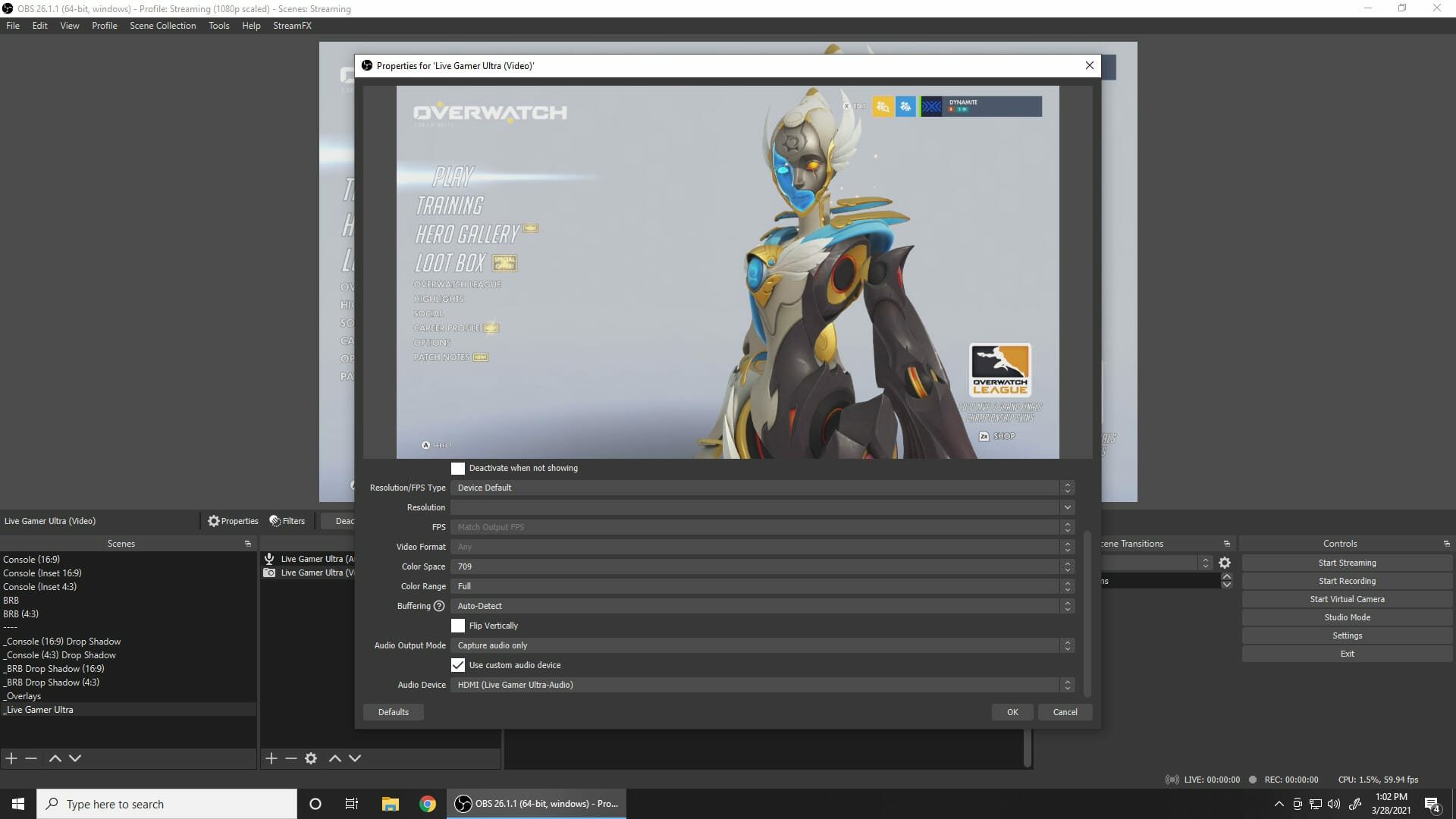
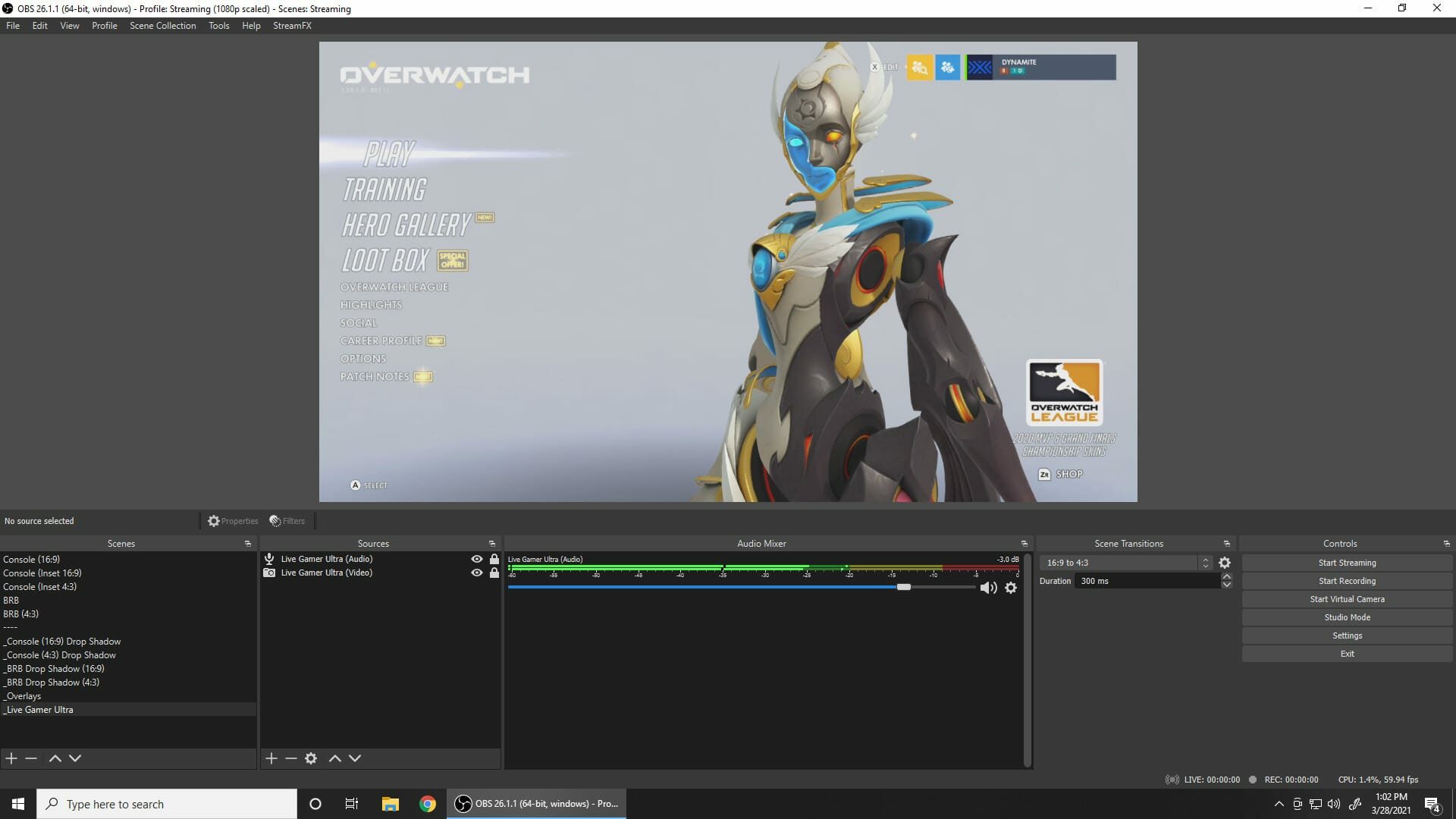
It makes my OBS setup a little messier, having two sources and two sets of meters in the Audio Mixer. But to avoid that, I just wound up hiding the video source’s audio meters in the mixer. Then I created a nested scene containing both the video and audio sources to add to other scenes.
I thought maybe I was clever in how I had it set up, but instead, I caused myself some problems. If you have the Live Gamer Ultra, just set it up as multiple sources instead of trying to be fancy. Things should work better, and you can get back to streaming or recording.
Reader Comments
Mina
trying to set this up..then I don't get any audio output to myself (that's synced), how did you solve that?
Author Joe Dynamite
The HDMI audio itself should still be synched, it’s only the captured audio that would have been out of sync. Or are you talking about OBS audio monitoring? With this setup, since you’ll have a separate audio source, go to the audio mixer and set the new source to “Monitor and Output”.
Trevelyan
Thanks a bunch for this post- This is a perfect fix for me as well. I use Streamlabs, but the same fix applies here. Mute your audio on the video stream, and add an audio layer.
Matt
When u say desync do u mean your mic audio or game audio? My mic audio stays in sync with the game video but the game audio desyncs from the game video at random times. Will this fix that?
Author Joe Dynamite
Yes, for me it was game audio too. The game audio would no longer sync up with the video after a while. This fixed it for me, hope it fixes for you as well :)
Zorro
Thank you so much! I just got this card and it's great. The first stream I did with it was fine. But the second one started fine and then I had a desync issue. I resolved it by just unplugging the card from my computer and plugging it back in. It was fine for the rest of the stream, but it was concerning which is why I decided to look up what to do. Thank you again for this guide it makes so much sense now.
Doeboy
I just got a LGU a few days ago, and default latency settings (none) have been pretty great, but I suspected something a little fishy was going on with the A/V sync. I did also find it weird that audio is its own separate source upon initially setting it up, but didn't remotely expect these two things could be related. I'll give this a shot - thank you!
Cherry
Yo thank you so much. I did the same thing and have been pulling out my hair trying to figure out what was going on!